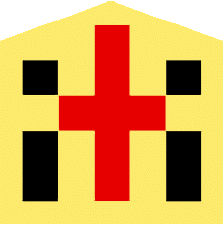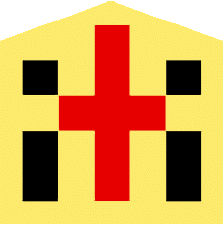|
|
Far infrared type for home use Coffee Bean Roaster
『Roasting application』
|
The outline of the configuration and operation of the application installed
in the mobile electronic device is shown below.
The roasting profiles obtained in the past are stored in the "Profile
Archives". |

(画像をクリックすると拡大)
(上の図とその前の図には間違いが有るかも知れません。ご承知おき下さい。) |
After roasting, the tasting result will call the profile data in the archives
at a later date, link it to the data, and return it to the archives again.
Now, I will explain the outline of the application to be installed in the
mobile electronic terminal. (All are drafts.) (The figures on the upper
and the figure before it were written by an amateur. There may be mistakes.
Please be aware.)
The application consists of four submenus: "Settings",
"Roasting", "Browse", and "Share"
"Settings" is a menu to register the name and weight of beans,
to set various alarms and roasting conditions before roasting.'
In "Roasting" the heating temperature, instructions to the Stirrer
speed, temperature changes during roasting are displayed in a graph, and
various types of monitoring are performed. It is also possible to call
up the past roasting record and show the old temperature compared with
the ongoing temperature change.
"Browsing" is a menu for displaying multiple past roasting history data simultaneously, for comparison on the differences in temperature profiles, and considering the next roasting method.
"Sharing" is a menu for sharing profile data directly with other mobile terminals or via the Internet.
Let's take a closer look at each of the four submenus.
|
 |
The figure above is a part of the "Settings" menu, where you
have entered information about the beans you are about to roast.
If you have an attractive past roasting record and want to reproduce its taste, select the roasting date and the beans' name in the "Display of old profile" field. The data that was previously stored in the roasting profile can be retrieved from the memory. When roasting is started, the old temperature profile is displayed as a graph, so if you adjust the temperature to overlap the graph and finish roasting at the same time as old data, you can reproduce the taste.
The moisture contention in raw beans is about 12%. The first step in roasting
is to remove the water from the beans. Heat slowly and firmly to dry out
the beans. Therefore, there is no need to pay attention to roasting from
the start of roasting to the end of drying. You don't have to be there.
If you anticipate the drying time in advance and enter the time in the
"Return alarm" field, the alarm will sound at that time. All
you have to do is return to roasting with the sound of an alarm.
In this way, you can reduce redundant roasting work as much as possible.
There are two ways to use the "Roasting" menu. (1)"Profile
Recording" and (2)"Reproduction of taste."
Either way, you can display a graph of past recipes and display the current temperature change on the graph at the same time, if you want.
|
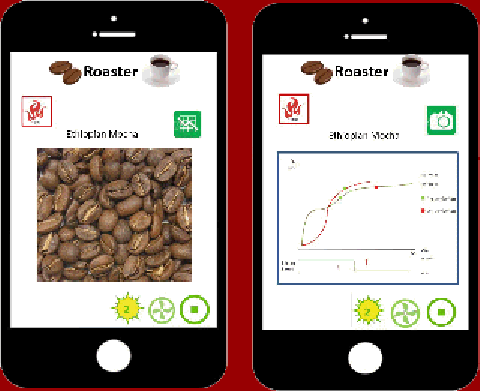 |
"Profile recording" is like trial roasting. So, you adjust the temperature by yourself. You can freely change the roasting temperature while referring to the past data graph.
For " Reproducing Taste," the application accesses the data history
of your favorite taste in advance. And it faithfully follows the same temperature
profile of the data and the roasting end time.
When you start roasting, the display will appear as above. After a time
from the end of drying period, a 1st crack will be followed by 2nd crack.
When you hear the sound, tap the yellow mark at the bottom of the screen.
Then, ●(1st crack) and ●(2nd crack) mark will be added on the graph to the time when the crack
occurred. In the figure above, 1st crack has already been completed, so
the 1st crack button has disappeared from the screen.
The step-wise graph below the curve graph shows the stirring speed. The stirring speed can be changed during roasting. When you press the button, three different stirring speeds are displayed. You can select one of them. The trace of changing stirrer speed is also shown on the stepped graph.You can switch the display to a graph or a photo with the1.gif) (Graph) and (Graph) and  (Camera) buttons at the top right of the
screen. The data at the end of the past roa sting is very helpful. By switching from the camera to the graph or vis versa, the roasting can be completed at the same time as past roastings. Alternatively, it is possible to determine the end of roasting by comparing the color, luster, and fat content of the beans from the picture taken immediately after the end of roasting in the past.
(Camera) buttons at the top right of the
screen. The data at the end of the past roa sting is very helpful. By switching from the camera to the graph or vis versa, the roasting can be completed at the same time as past roastings. Alternatively, it is possible to determine the end of roasting by comparing the color, luster, and fat content of the beans from the picture taken immediately after the end of roasting in the past.
When you decide that the roasting is finished, press the button 
at the bottom right of the screen. Upon pressing the bottom, heati ng and
stirring will stop. In addition, an inquiry will be displayed on the screen,
asking if you want to take a picture of the beans roasted this time. (If
a small camera can be installed in the drive unit box, automatic shooting
and automatic saving will be possible.) If necessary, take a picture with
the camera of the mobile terminal and save it, and it will be linked with
the roasting data and roasting profile, and all of these data will be available
for the subsequent roasting.
|
 |
In the "Browse" menu, select two data in the archives and browse / compare while switching between the graphs and photos.
Since the tasting data after roasting is linked, the difference between the two tastings and the difference between the two graphs can be correlated, or the difference in the surface of the beans and the reason for the difference in taste can be found, and the ideal roasting for the next time is possible. Find profiling ideas to guide you in creating better roasting recipes.
]In the future, when I'd like to change the profile a little, would be nice
if automatic temperature control is made according to the new profile where
I re-wrote by a pointing device only the part of the graph where I'd like
to change on the screen.
In the submenu "Share," you can export the specified history
profile in the profile archive in your mobile terminal to another mobile
terminal, or you can import another profile in another person's mobile
device to your mobile device.
Of course, you can also exchange data via the Internet. Alternatively,
you can send a profile attaching to your email to your friends.
|
 |
In the submenu "Share," you can export the specified history
profile in the profile archive in your mobile terminal to another mobile
terminal, or you can import another profile in another person's mobile
device to your mobile device.
Of course, you can also exchange data via the Internet. Alternatively,
you can send a profile attaching to your email to your friends.
|
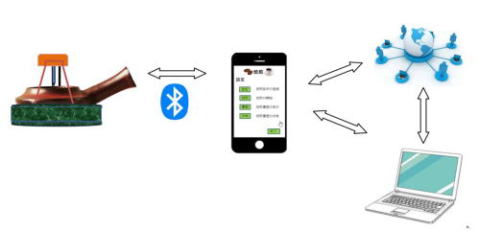 |
| If you show the roasting that you are proud of among people, or if you
get the profile made by the person you care about via the Internet, you
can reproduce that person's taste, and it will be helpful to know how he
applied temperature. |
|
|
|